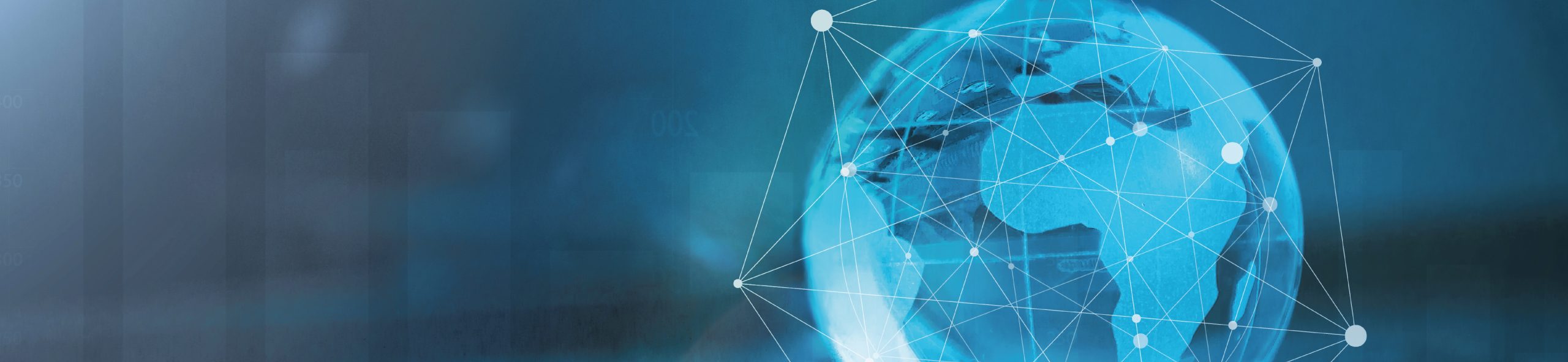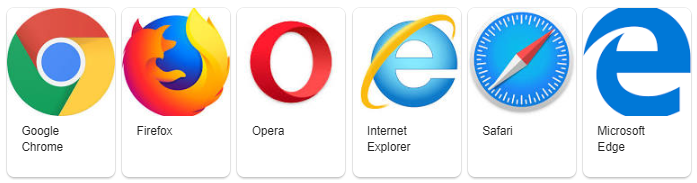Online Safety & Privacy: Protect Your Digital Footprint (Updated 2025)
Are you concerned about your online privacy? Your digital safety is paramount. When you browse the internet, your web browser stores information about your activity, including images, search queries, and a comprehensive list of websites you've visited (your Browse history).
This guide provides essential online safety tips to help minimize the chances of someone discovering your online activities. Learn how to secure your digital footprint and maintain privacy in 2025.
Not sure which browser you're using? Visit https://www.whatismybrowser.com/. Your browser will be identified at the top of the page in the blue bar.
Online Safety: Quick Exit & Private Browse: Your Top Safety Tools
Exit Site Safely Button: Our "Exit Site Safely" button at the top of the page offers a quick redirect away from our site. However, to fully cover your tracks, you will still need to delete your Browse history and data.
Private Browse Mode (Incognito Mode): Your #1 Privacy Tip! We strongly recommend using private Browse if you are accessing the internet from a personal computer. This is our top recommendation for online safety!
All major web browsers offer a "private Browse" or "incognito" mode. When enabled, this mode prevents your browser from storing any data about your activity on your computer within that Browse window. While this doesn't stop online services from seeing your activity, it ensures no local traces (like history, web cache, or cookies) are left on your device.
-
Google Chrome (Incognito Mode): Click the Menu button (three vertical dots) in the top-right corner >
New Incognito Window. Shortcut: PressCtrl + Shift + N(Windows/Linux) orCommand + Shift + N(macOS) simultaneously to open a new Incognito window. -
Mozilla Firefox (Private Browse): Click the Menu button (three horizontal lines) in the top-right corner >
New Private Window. Shortcut: PressCtrl + Shift + P(Windows/Linux) orCommand + Shift + P(macOS) simultaneously to open a new Private window. -
Microsoft Edge (InPrivate Browse): Click the Menu button (three horizontal dots) in the top-right corner >
New InPrivate window. Shortcut: PressCtrl + Shift + N(Windows) to open a new InPrivate window. -
Apple Safari (Private Browse - macOS): From the Safari menu bar, choose
File>New Private Window. Shortcut: PressShift + Command + N(macOS) to open a new Private window. -
Opera (Private Window): Click the Opera icon in the top-left corner >
New private window. Shortcut: PressCtrl + Shift + N(Windows) orCommand + Shift + N(macOS).
Online Safety: How to Delete Browse Data & Clear History (Current Browsers)
It's always best to double-check that no data has been stored, even after using private Browse. Follow these steps to manually clear your Browse data:
Google Chrome:
- Open History: Hold down
Ctrland pressH(Windows/Linux) orCommand + Y(macOS) to open the History tab. - Clear Browse Data: On the left-hand side, click
Clear Browse data. - Select Time Range & Data: Choose a time range (e.g., "Last hour," "Last 24 hours," "All time"). Ensure boxes like
Browse history,Cookies and other site data, andCached images and filesare ticked. - Confirm: Click
Clear data.
- For selective deletion: From the History tab (
Ctrl + H), tick the box next to specific entries you wish to remove. Then, click theDeletebutton that appears in the top right.
Mozilla Firefox:
- Open History/Library: Hold down
Ctrland pressH(Windows/Linux) orCommand + Shift + H(macOS) to open the History sidebar/Library. - Clear Recent History: Alternatively, press
Ctrl + Shift + Del(Windows/Linux) orCommand + Shift + Delete(macOS) to open the "Clear Recent History" dialog. - Select Time Range & Data: Choose a time range (e.g., "Last hour," "Everything"). Expand "Details" and ensure relevant items like
Browse & Download History,Cookies,Cache,Form & Search History, andSite Settingsare selected. - Confirm: Click
OKorClear Now.
Microsoft Edge:
- Open History: Hold down
Ctrland pressH(Windows). - More Options: Click the three dots
...next to "History" in the sidebar. - Clear Browse Data: Select
Clear Browse data. - Select Time Range & Data: Choose a time range and select the types of data you want to clear (e.g.,
Browse history,Cookies and other site data,Cached images and files). - Confirm: Click
Clear now.
- For selective deletion: From the History tab (
Ctrl + H), hover over an entry, click the three dots..., and chooseDelete.
Apple Safari (macOS):
- From the Safari menu bar, choose
History>Clear History.... - Select the desired time range from the dropdown menu (e.g., "the last hour," "today," "all history").
- Click
Clear History.
Older Browsers (e.g., Internet Explorer):
Please note: Internet Explorer is no longer supported by Microsoft and is considered outdated. For your security and privacy, we strongly recommend upgrading to a modern browser like Microsoft Edge, Google Chrome, Mozilla Firefox, or Safari.
Find out more about how Valley House can help - Domestic Abuse